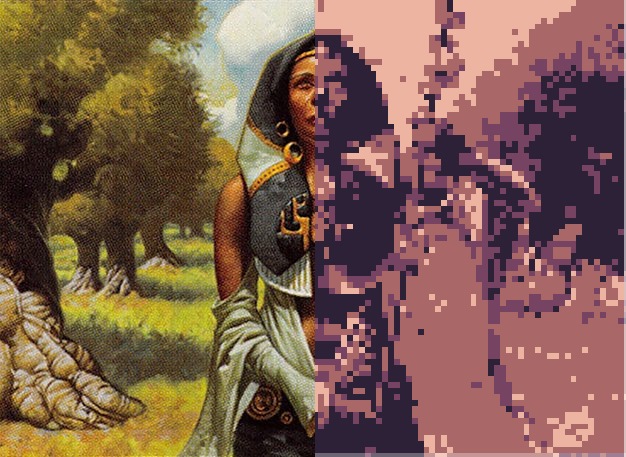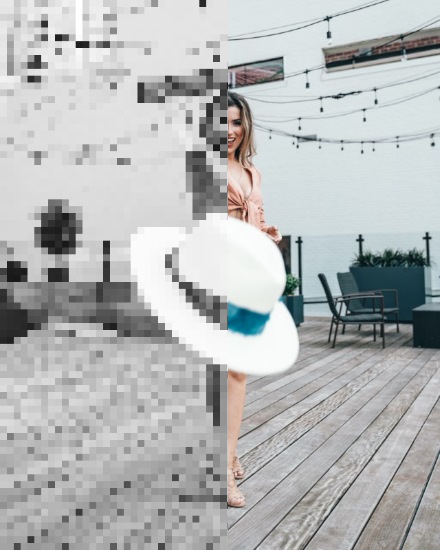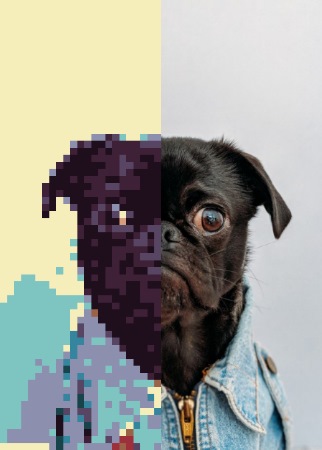Documentation
Quick usage
To use the quick default configuration you need an element from where to draw the image and canvas element with the id pixelitcanvas. Then load the pixelit.js script and apply it on an image.
<img src="assets/sky.jpg" id="pixelitimg" alt="">
<canvas id="pixelitcanvas"></canvas>
<script src="dist/pixelit.js"></script>
<script>
//create object
const px = new pixelit();
px.draw().pixelate();
</script
Options
You can pass some options when creating the instance (you can alter them later using the api methods).
config = {
to : elem, defaults to document.getElementById("pixelitcanvas")
from : elem, defaults to document.getElementById("pixelitimg")
scale : int from 0-50, defaults to 8
palette : [[r,g,b]], defaults to a fixed palette
maxHeight: int, defaults to null
maxWidth: int, defaults to null
}
API
You can chain all methods together, beware that the order they are applied can change the final result.
Applying first the color palette and then the greyscale can give a slightlity different image.
.draw() draw to canvas from image source and resizes if max height or max width is reached
.hideFromImg() hides the from image element, is applied on object creation
.setDrawFrom(elem) elem to get the image to pixelate
.setDrawTo(elem) canvas elem to draw the image
.setFromImgSource(src) change the src from the image element
.setpalette(arr) sets the color palette to use, takes an array of rgb colors: [[int,int,int]], int from 0 to 255
.setMaxWidth(int) set canvas image maximum width, it can resize the output image, only used when .resizeImage() is applied
.setMaxHeight(int) set canvas image maximum height, it can resize the output image, max height overrides max width, only used when .resizeImage() is applied
.setScale(int) set pixelate scale [0...50]
.getpalette() returns array of current palette, can't be chained
.convertGrayscale() converts image to greyscale, apply only after .draw is called
.convertpalette() converts image with the defined color palette, apply only after .draw is called
.resizeImage() resizes the output image if bigger than the defined max Height or max Width
.pixelate() draws a pixelated version of the from image to the to canvas, , apply only after .draw is called
.saveImage() saves/downloads current image